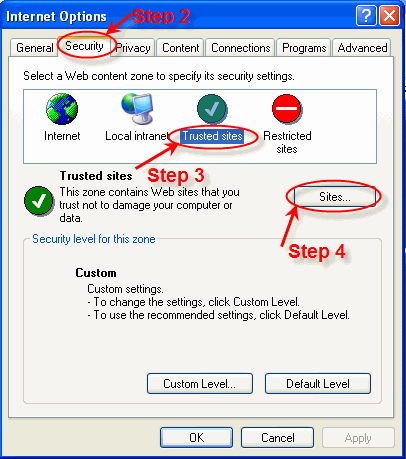
The Recording/Playback components are used for dialogue pages in the website. Internet Explorer calls them 'plug-ins'. They are not automatically installed, so you must install them manually on your computer.
For our components to work correctly you must make LINChsnational.ca a 'trusted' website. Then you can install a package of three components (speed control, playback and recording), which can be downloaded from this page. Please follow the steps below.
Please note that you must have Administrator rights on your computer to install the Recording/Playback package.
To make www.LINChsnational.CA trusted site:
1. From the top menu in Internet Explorer, choose Tools,
then Internet Options.
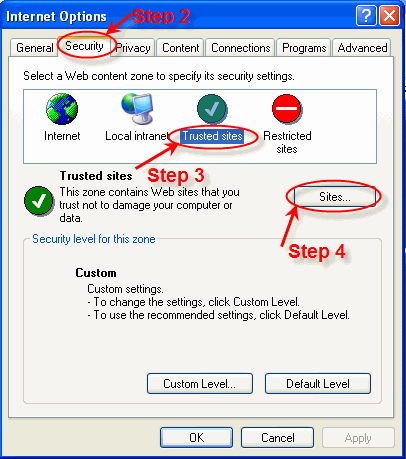
2. Choose the Security tab from the Internet Options pop-up window.
3. Click on the Trusted site s icon.
4. Click on Sites.
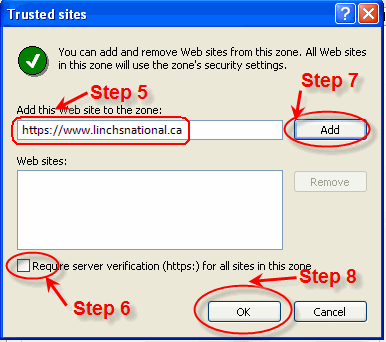
5. Type (or copy and paste) the URL for this website, http://www.LINChsnational.ca, into the Add this Website to the zone: text box button.
6. Make sure there is not a checkmark beside the text, Require server verification (https:) for all sites in this zone .
7. Then click the Add button.
8. Click OK then OK again. You have now made LINChsnational.ca a trusted site.
To Change Security Settings for trusted sites zone:
1. From the top menu in Internet Explorer, choose Tools,
then Internet Options.
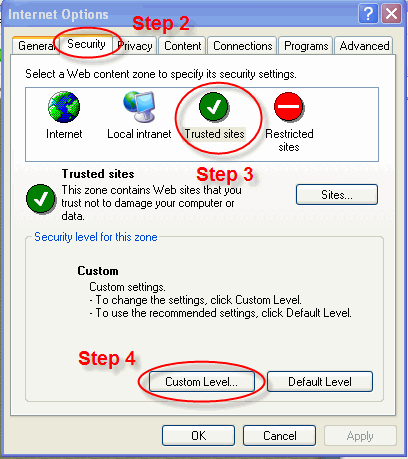
2. Choose the Security tab from the Internet Options pop-up window.
3. Click on the Trusted site s icon.
4. Click on Custom level.
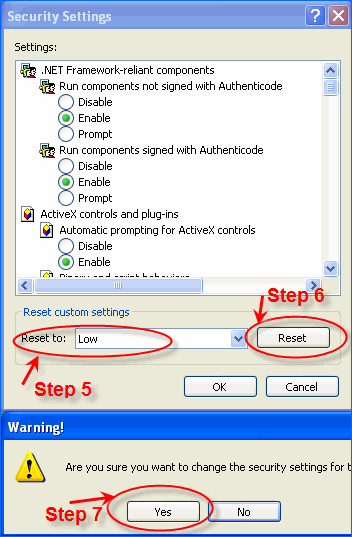
5. Change custom settings to Low.
6. Then click Reset button.
7. A message will appear, “ Are you sure you want to change the
security settings for this zone?”, Click Yes.
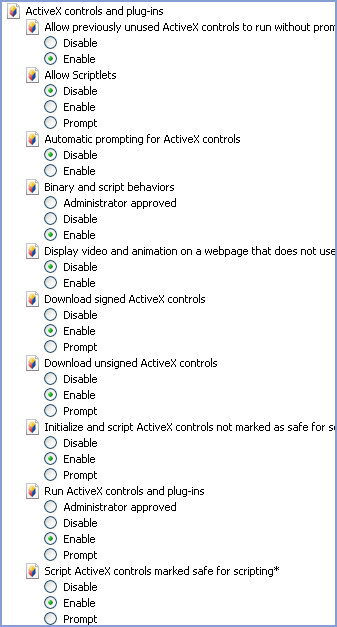
8. Make sure that the following settings have the Enable radio button checked.
9. Click OK to exit Security Settings Window and then click OK again to exit Internet Options Window.
To download and install the Recording/Playback components package:
Please close all other software and all other broswer windows before proceeding with the download and installation.
1. When you are ready, click the following link.
![]() Download Recording/Playback installation package
Download Recording/Playback installation package
2. To start the installation immediately, click Open or Run.
(To copy the download to your computer for installation at a later time, click Save or Save this program to disk.)
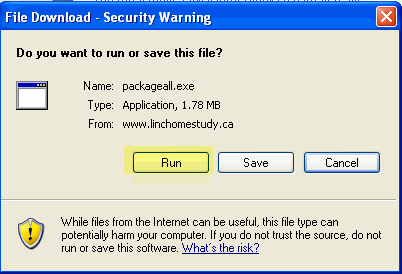
3. Click on the Run button.
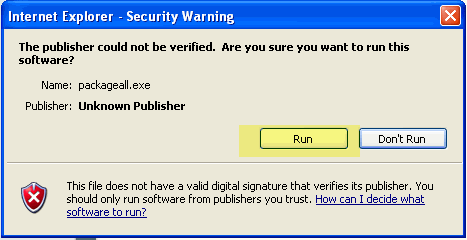
4. Click on OK button.

5. Click on the Computer icon.
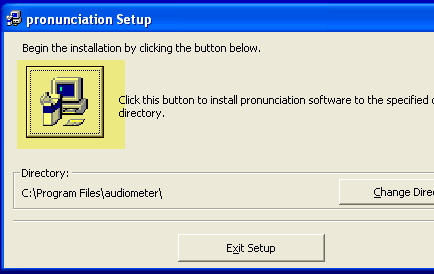
6. Click on OKbutton
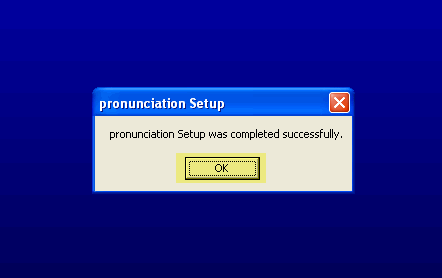
7. After the installation has finished, Refresh the page.
8. Confirm that you can see images (not placeholders) in the three components below.
9. If the components do not appear as indicated, contact the Help Desk.
1. Speed Control
You should see... ![]()
2. Playback component
You should see...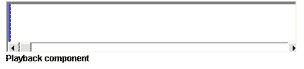
3. Recording component
You should see...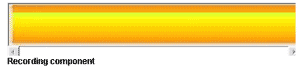
![]()
![]() See
Also
See
Also
Screen Resolution & Colour Depth
Check Audio Dictionary (Microsoft Speech Recognition)