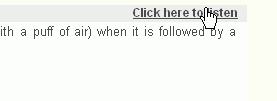
This activity will help improve your pronunciation of the alphabet and of vocabulary. Headphones and the Windows Media Player are required to use this feature. To learn more about how to use your headphones, refer toChecking Audio. To download the latest version of the MS Windows Media Player, seeComponents Download.
This activity will help you practice pronouncing individual letters of the alphabet. Some activities allow you to hear and view sample audio or video clips, helping you to distinguish between the sounds.
To hear the pronunciation, click on "Click here to listen" as shown below in Figure 1 . You can listen to the pronunciation as many times as you require. To repeat the audio, click on the Play button on the play control box located at the left side of the screen, as shown in Figure 2 . To stop listening, click on the Stop button.
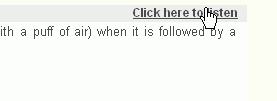
Figure 1
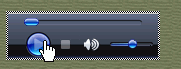
Figure 2
Some activities include a video clip to help you learn how to pronounce certain letters. To watch the video, click on the Play button in the play control box. To stop watching, click on the Stop button. By clicking on the Pause button, you can pause the video.
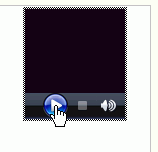
To go to a specific exercise, click on the exercise number located at the top right corner of the page. You may choose from a number of different types of exercises such as: Fill in the Blanks, Listening, Match the Column, Multiple Choice, Sorting, True or False, and Writing.
You may search the meaning of a word while learning English on the site. Double-click on the word you would like defined, and the meaning of the word will be displayed inside a popup window. You may also select a word by right-clicking it, and then select Dictionary from the context menu. You can check the meaning of any word you would like.
You may listen to the pronunciation of a word while working on your lessons. Select a word by right-clicking it, and then select Audio Dictionary from the context menu.
![]()
![]() See
Also
See
Also